Use the Token Creator
This guide explains how to create tokens and NFTs using the Token Creator on Universal Everything.
It covers how to set up, choose token types, add metadata, and manage created tokens.
Overview
The Token Creator allows you to:
- Create and deploy tokens or NFTs without writing code
- Define categories, metadata, and co-creators
- Manage and update tokens directly from your Universal Profile
This process provides a straightforward way to issue on-chain assets such as proof of attendance for events, collectibles, memberships, and digital items.
Accessing the Token Creator Tool
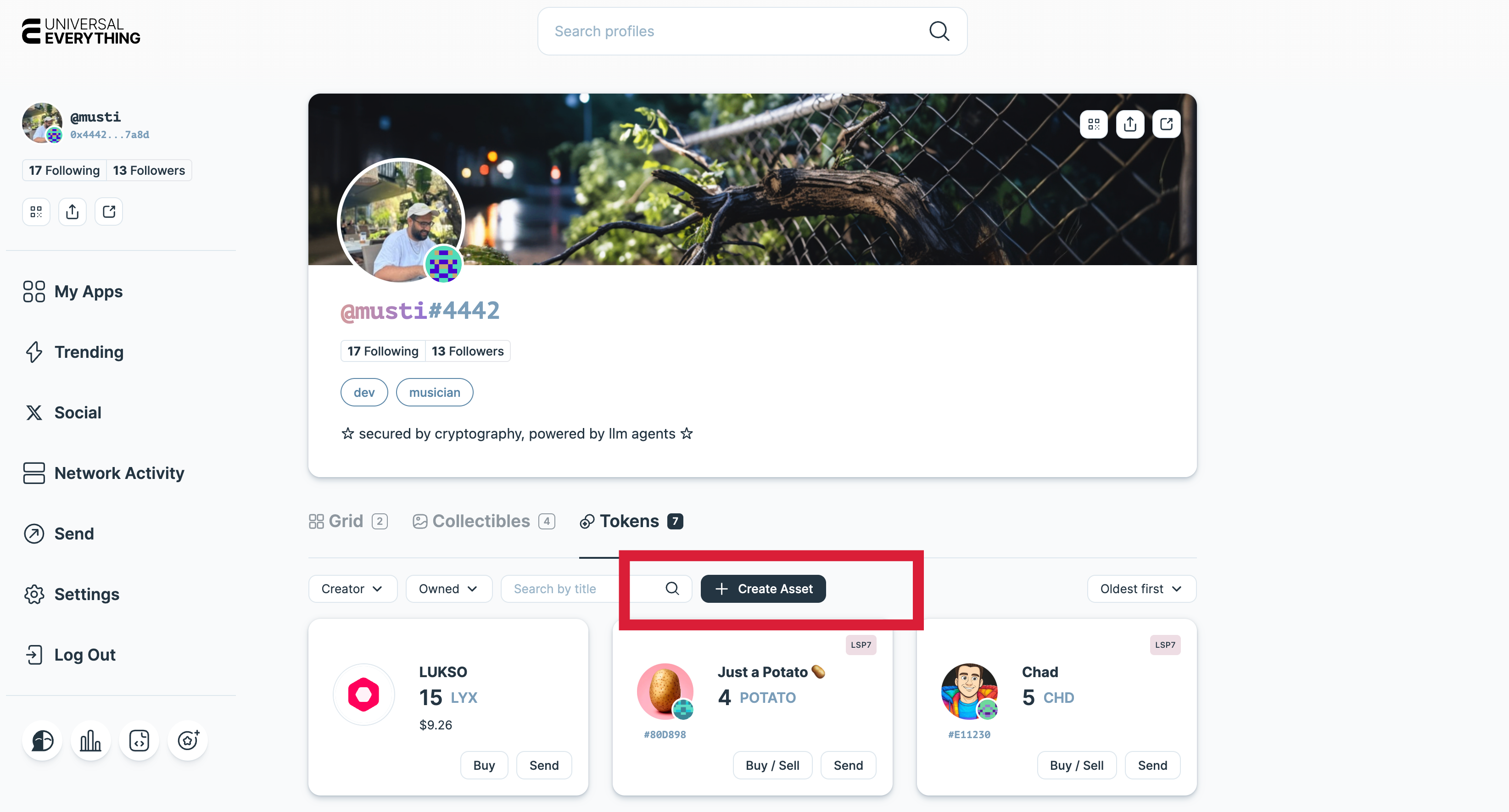
- Go to Universal Everything.
- Connect your Universal Profile and visit your profile page.
- On the Tokens tab, select Create Asset.
Creating a Token
Follow these steps to create a new token:
1. Enter Token Details
Fill in the basic information for your token:
| Field | Description |
|---|---|
| Name | The display name of your token (e.g., LUKSO Event Attendance Token, Fan Token) |
| Symbol | Short identifier (e.g., LEAT, FAN). |
| Category | The token type of the asset (more details) |
| Initial Mint Amount | Initial amount of the created asset. |
Note that the Name and the Symbol can not be changed later.
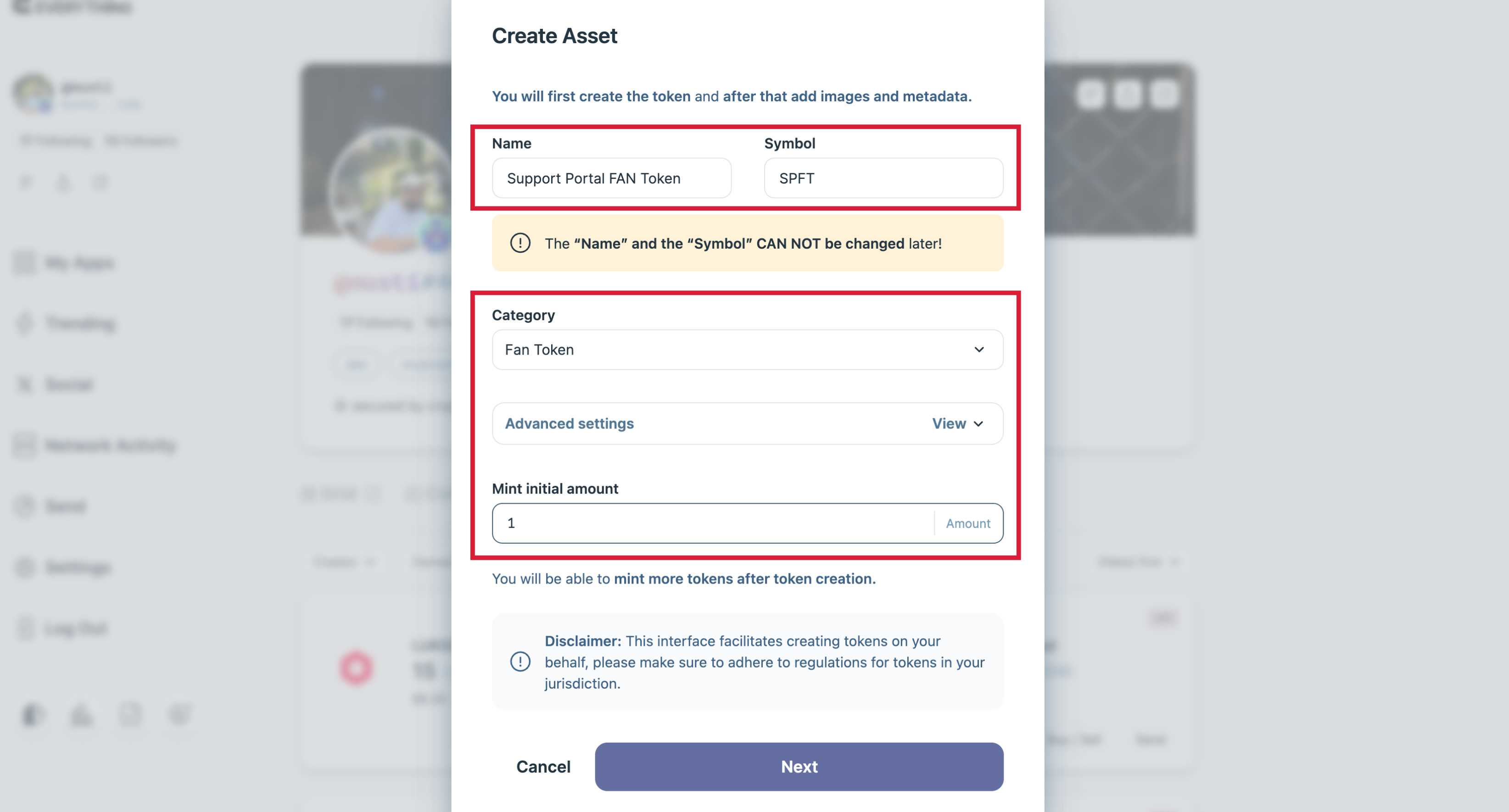
2. Choosing a Category
Select what your token represents. Examples include:
- Fan Token
- Proof of Attendance
- Utility Token
- Collectible
- Membership
The system automatically pre-selects the appropriate token type (LSP7 or LSP8), but you can change it if needed.
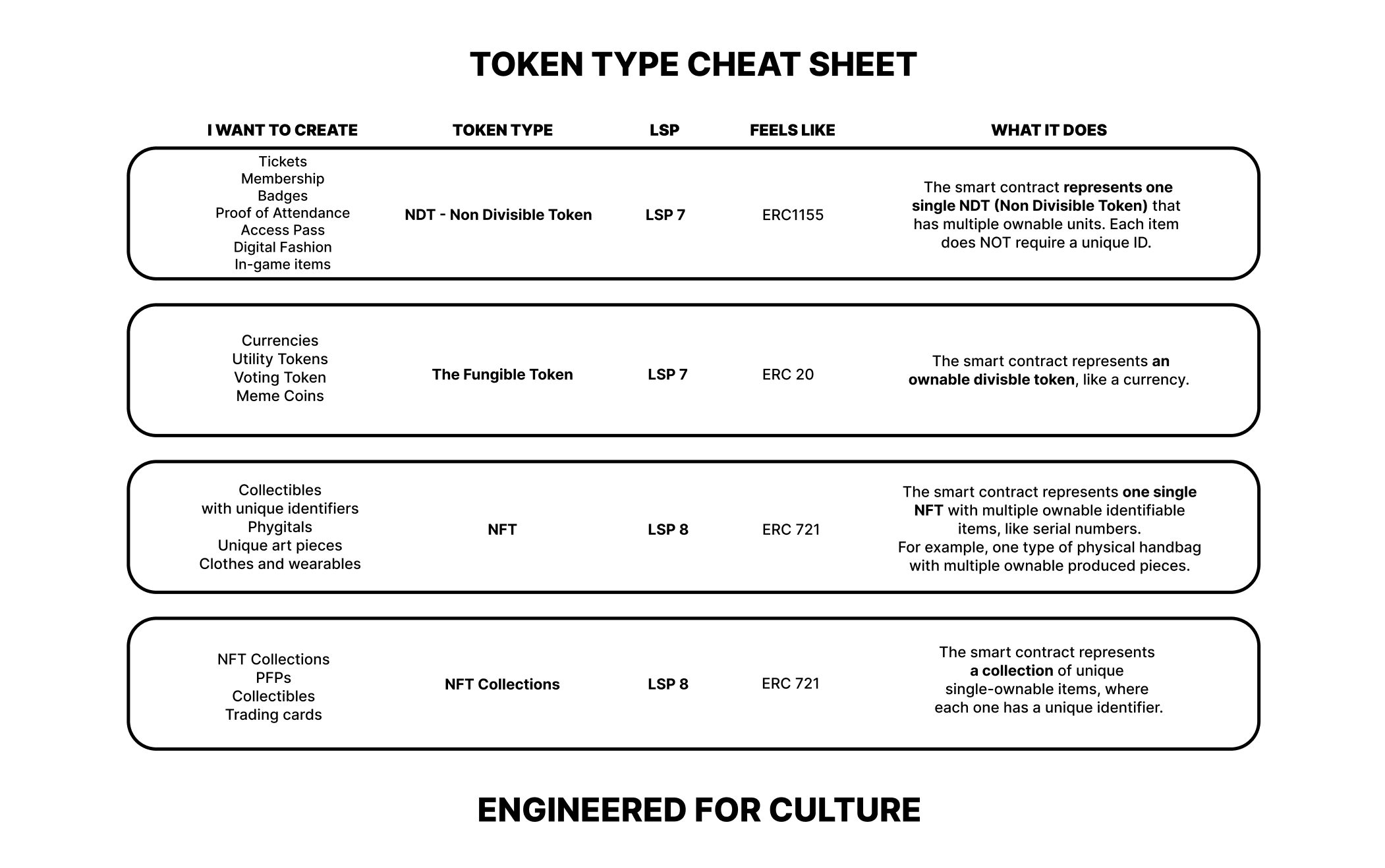
3. Review and Create!
Review the entered information and click Create.
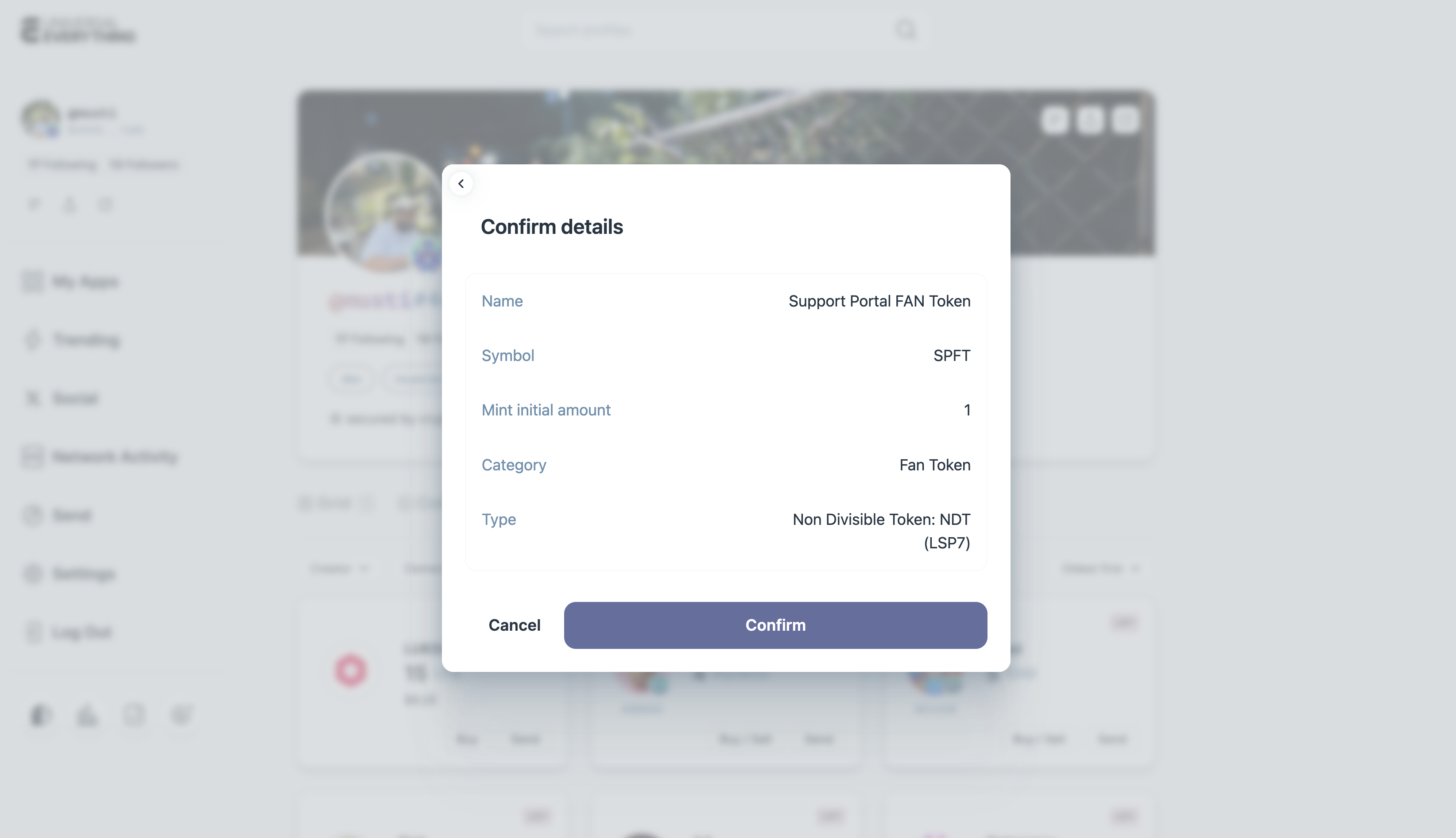
Sign the transactions from your Universal Profile to confirm deployment.
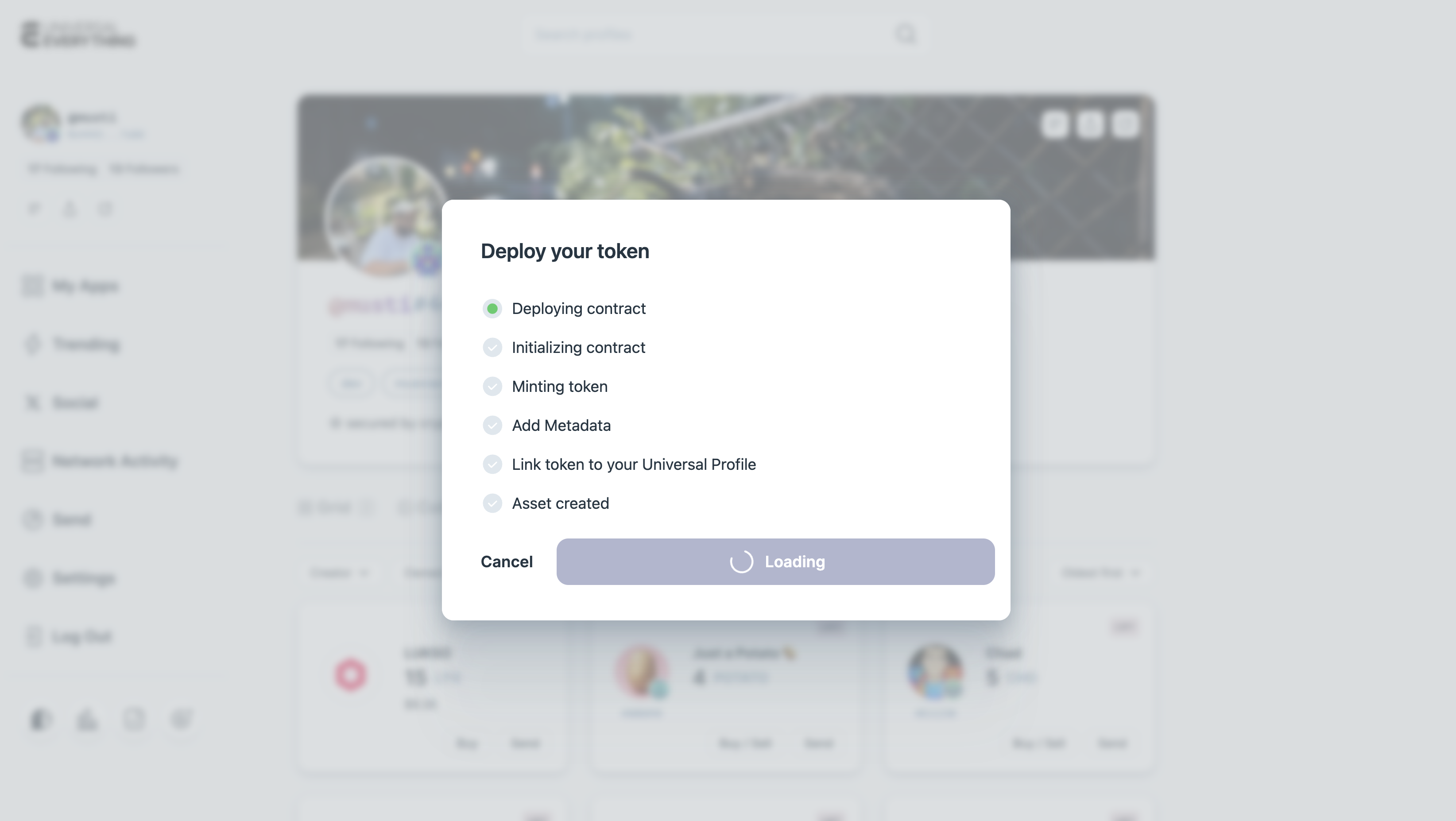
After confirmation, the token will appear under your profile.
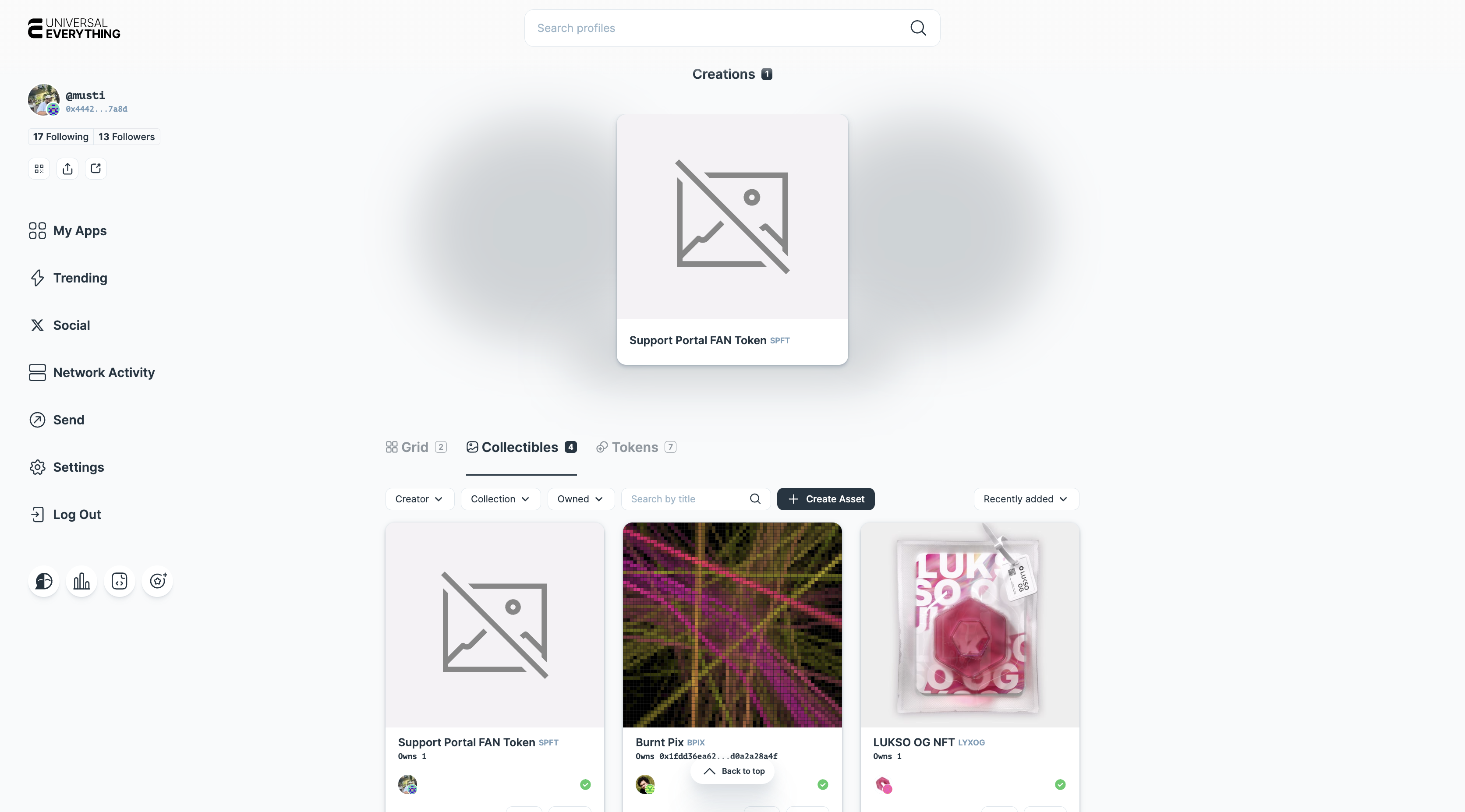
Managing Tokens
After creation, you can manage your token through your asset page on Universal Everything.
Simply click the Edit icon to start managing your tokens:
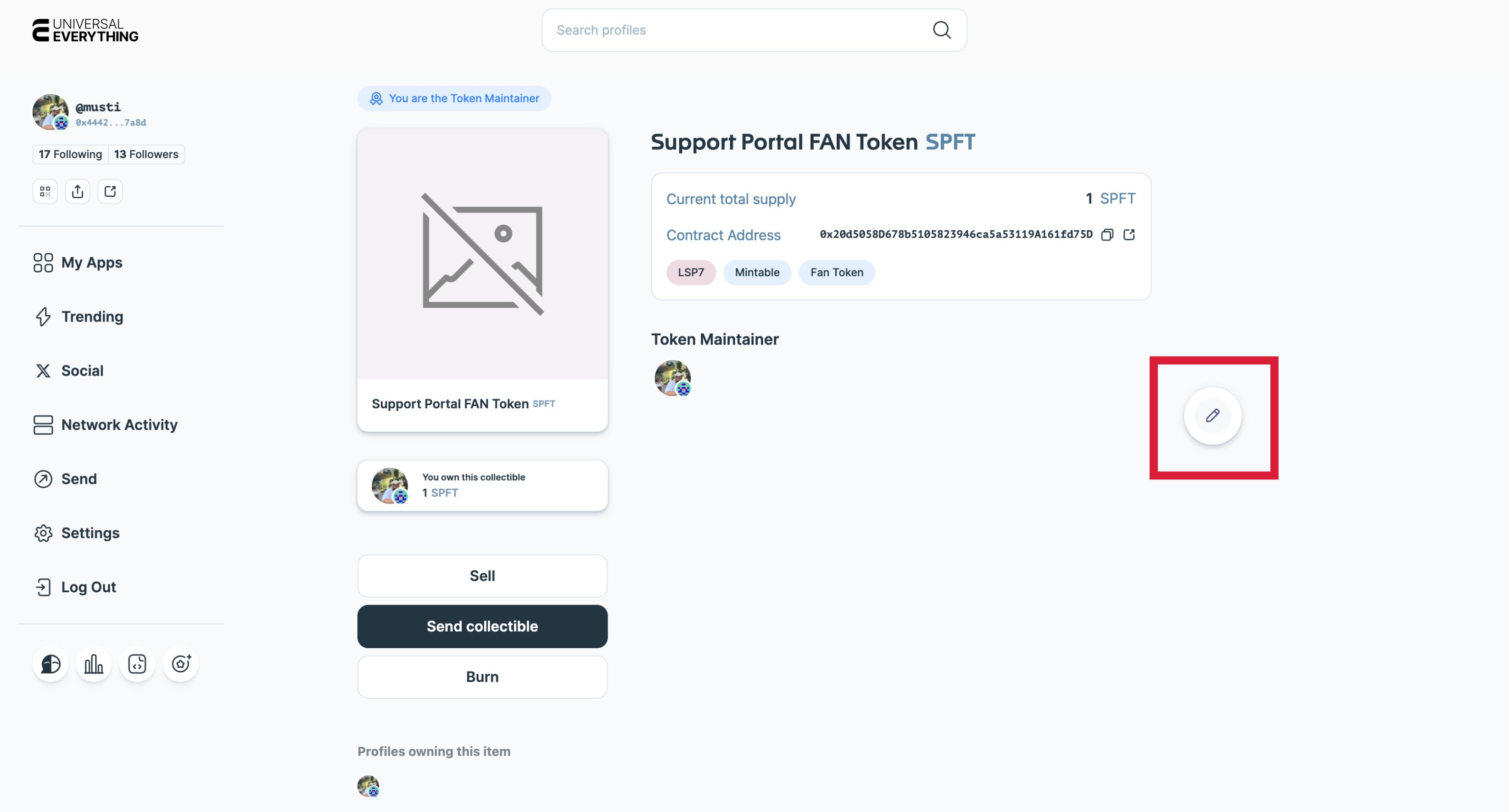
Edit Token Metadata
When edit mode is enabled, it is possible to add more metadata to your token such as image, description, external links, and assets of your token.
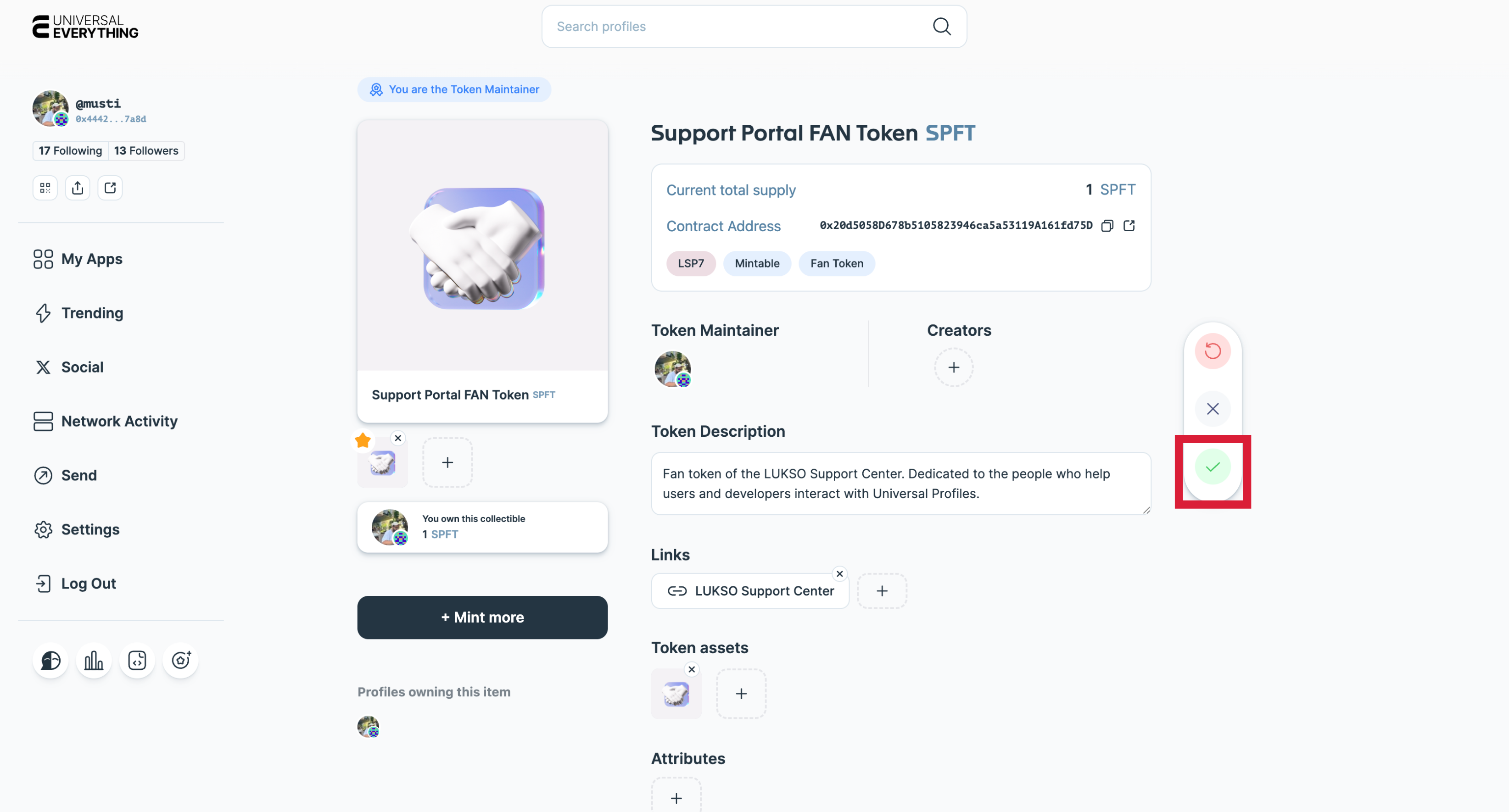
Once you are done with entering details, click Save icon to add these details to your token.
Mint & Burn Tokens
a. Mint More Tokens
- It is possible to mint more tokens when Edit mode is enabled:
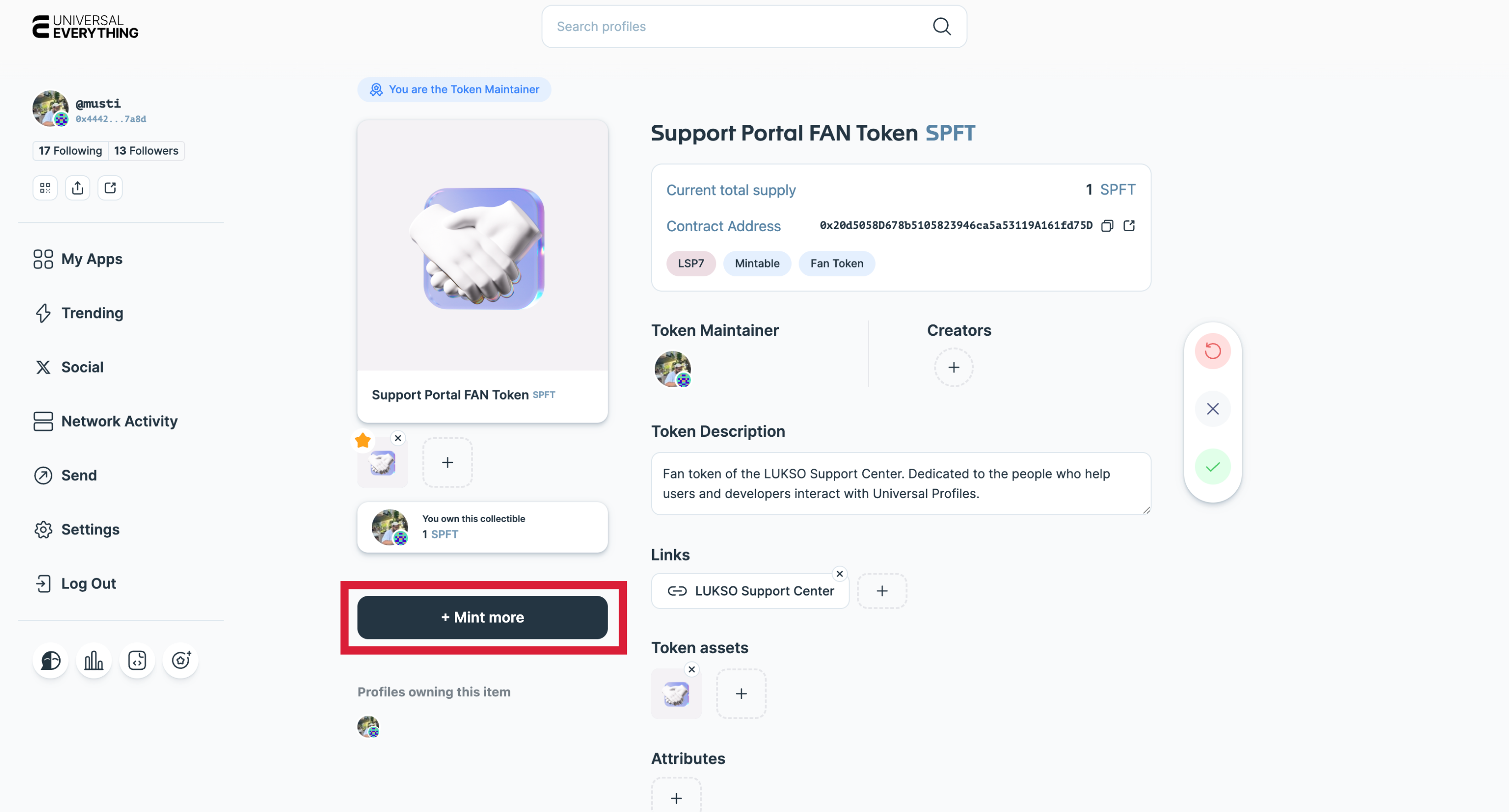
- You can either mint it to your Universal Profile, or to an another UP by searching it's name!
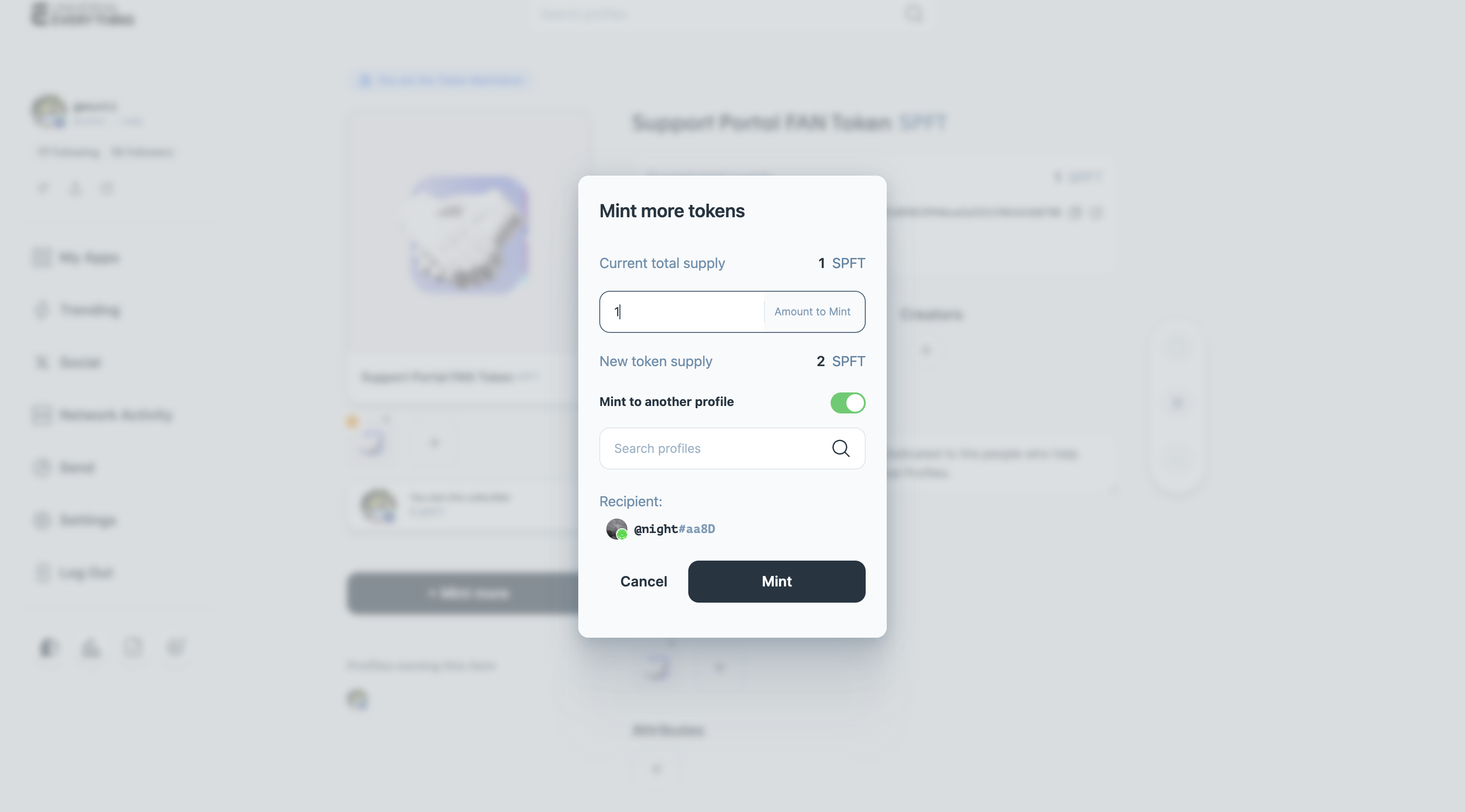
b. Burn Tokens
- It is possible to burn the tokens you created on the token page directly without switching to Edit mode.
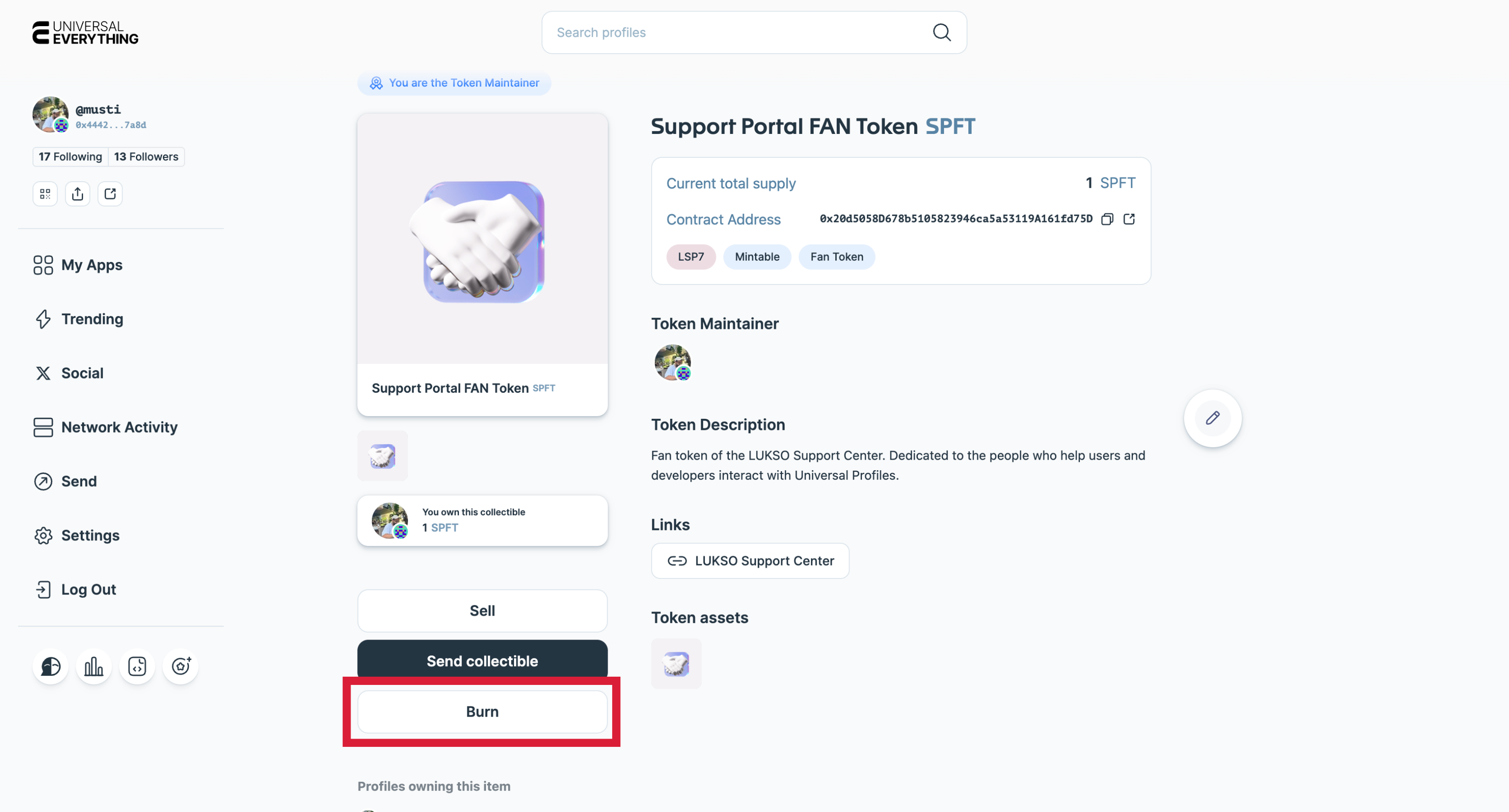
Burning the tokens would send them to zero address(0x....dead), meaning that they are irrecoverable once sent. This will also reduce the token total supply.
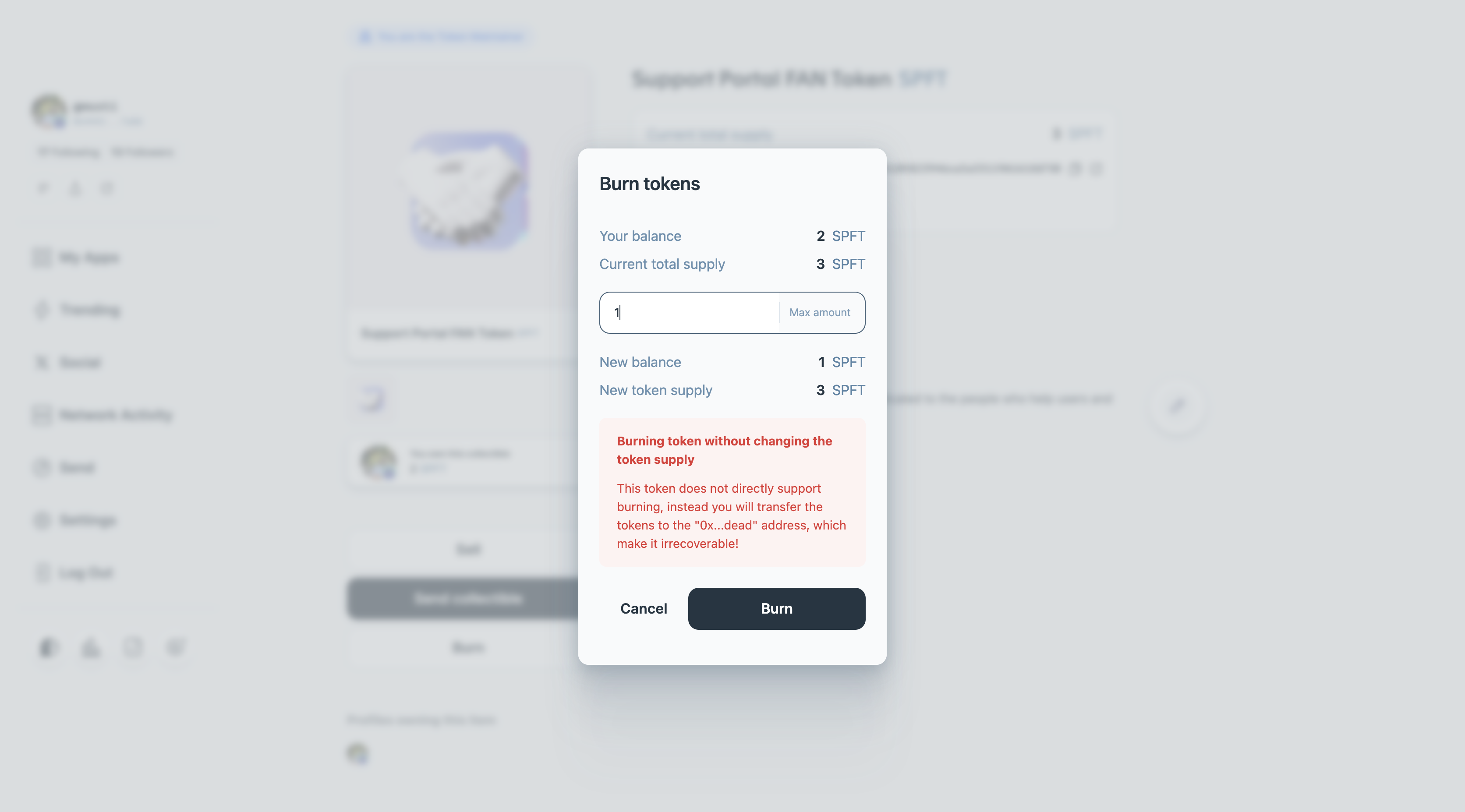
Add Co-Creators
You can add one or more co-creators by selecting their Universal Profiles.
Co-creators are recorded on-chain as part of the token’s creation history.
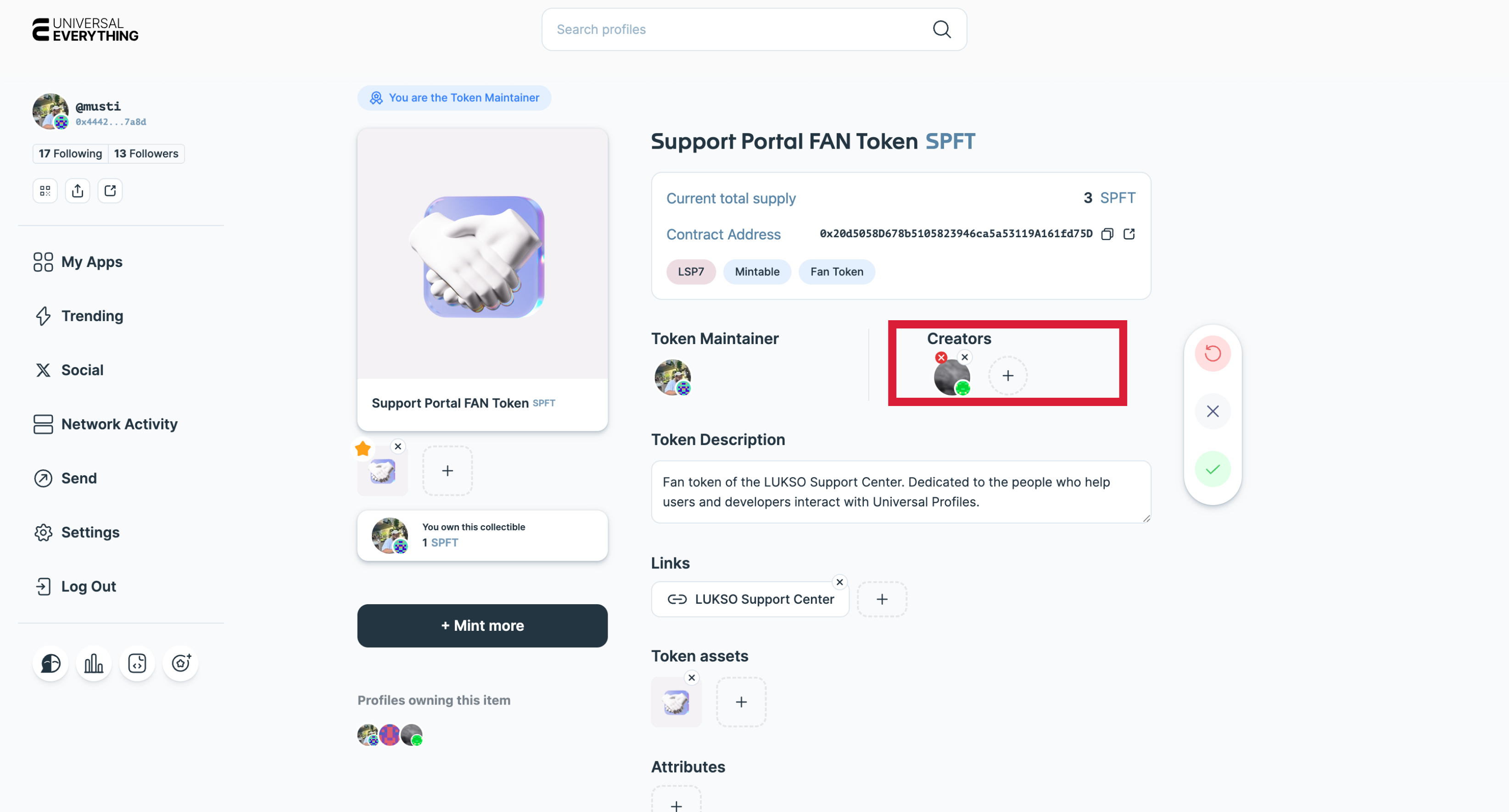
Troubleshooting
| Issue | Solution |
|---|---|
| Insufficient LYX | If you are using the extension controller, make sure you have enough funds on the controller address. See this guide for funding your controller. |
| Wrong network | Switch your Universal Profiles Browser Extension to the intended network and reload. If you are using an EOA Wallet to interact with, make sure you added LUKSO Mainnet to your wallet as custom network. |
| Transaction stuck | Check the activity tab of your Universal Profiles Browser extension to see it's status. Get back to the Token Creator tool to continue your progress. |
| Media not updating / Token is not showing under UP | Clear your browser's cache and/or wait for indexers to catch up with latest data. |
Need Help?
If you encounter other issues while creating tokens, you can reach out for support through support@lukso.network!