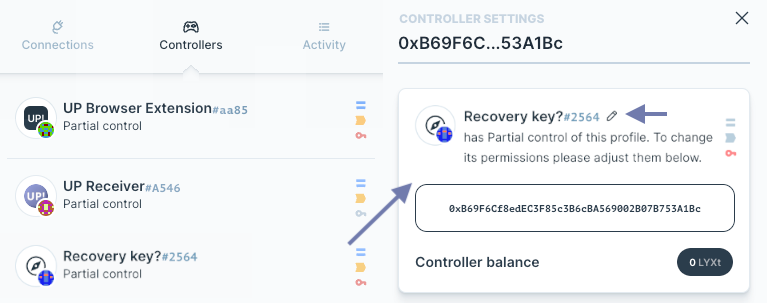Set Wallet Recovery
If you want a personal backup solution for your Universal Profile, you can add another wallet as a recovery controller.
Preparation
To add a new controller account to your Universal Profile, you will need the Universal Profile Browser Extension as well as an Ethereum wallet with custom network support installed in the same supported browser.
The Wallet Recovery Setup supports MetaMask as the wallet. If you experience issues with other wallets, please try again by importing your seed or private key into MetaMask.
After installing both extensions in your browser, you can set up the recovery account. Depending on the wallet, you can either:
- use one of the default wallet accounts
- import an account from a private key
- connect an account from your hardware wallet
Open the wallet and add or select the account from a source of your choice:
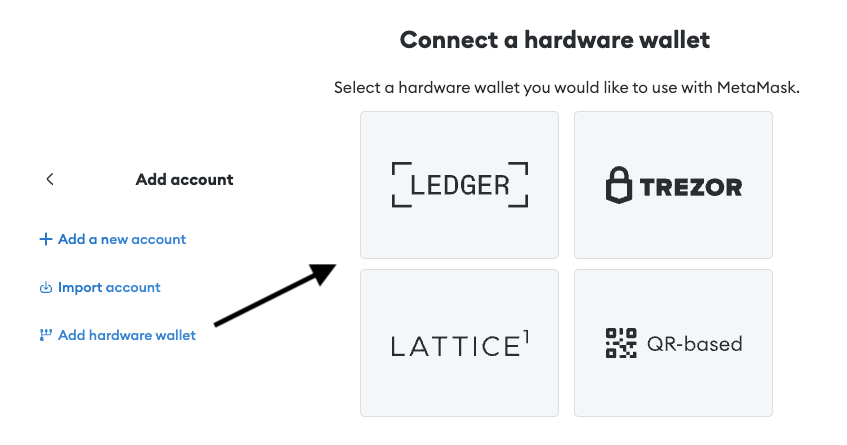
Hardware wallets can not be connected directly and must be imported into a browser wallet first. If your browser wallet lacks hardware-wallet support, we recommend installing MetaMask and importing the hardware-wallet account there.
Connect the Extensions
After your recovery account is set in the wallet, head to the Wallet Recovery Setup and connect both extensions.
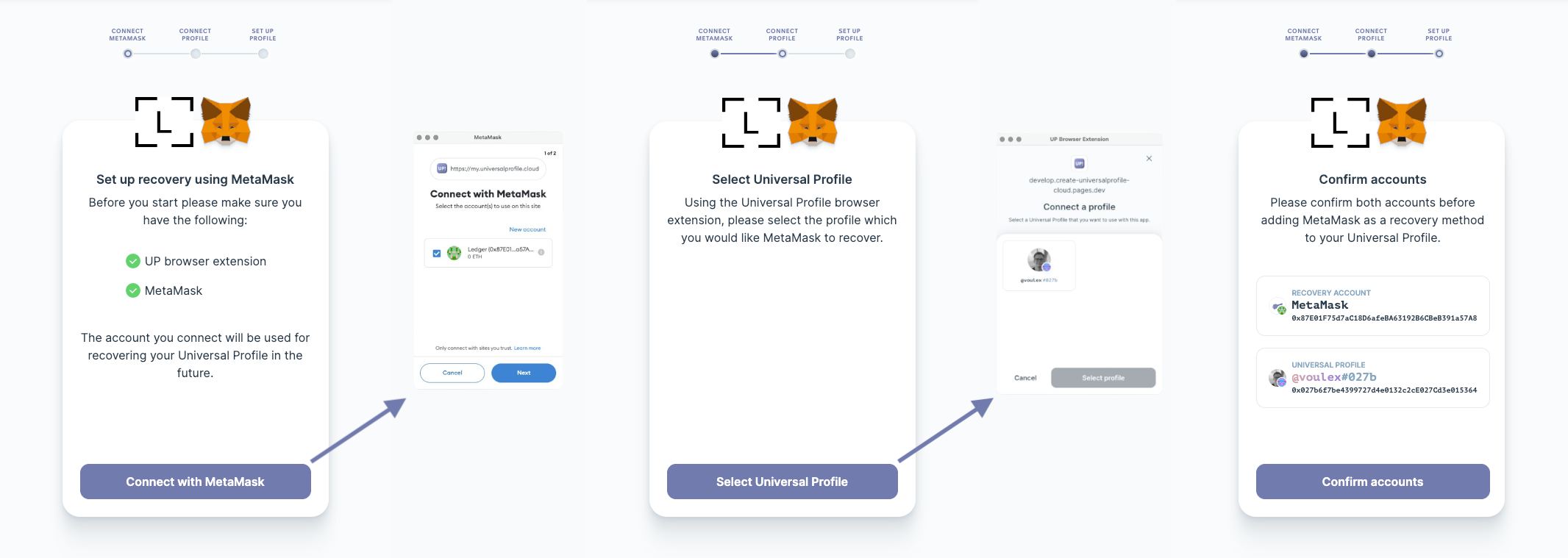
Execute the Controller Transaction
The address of the connected wallet account is then used to execute the controller transaction from the Universal Profile Extension.
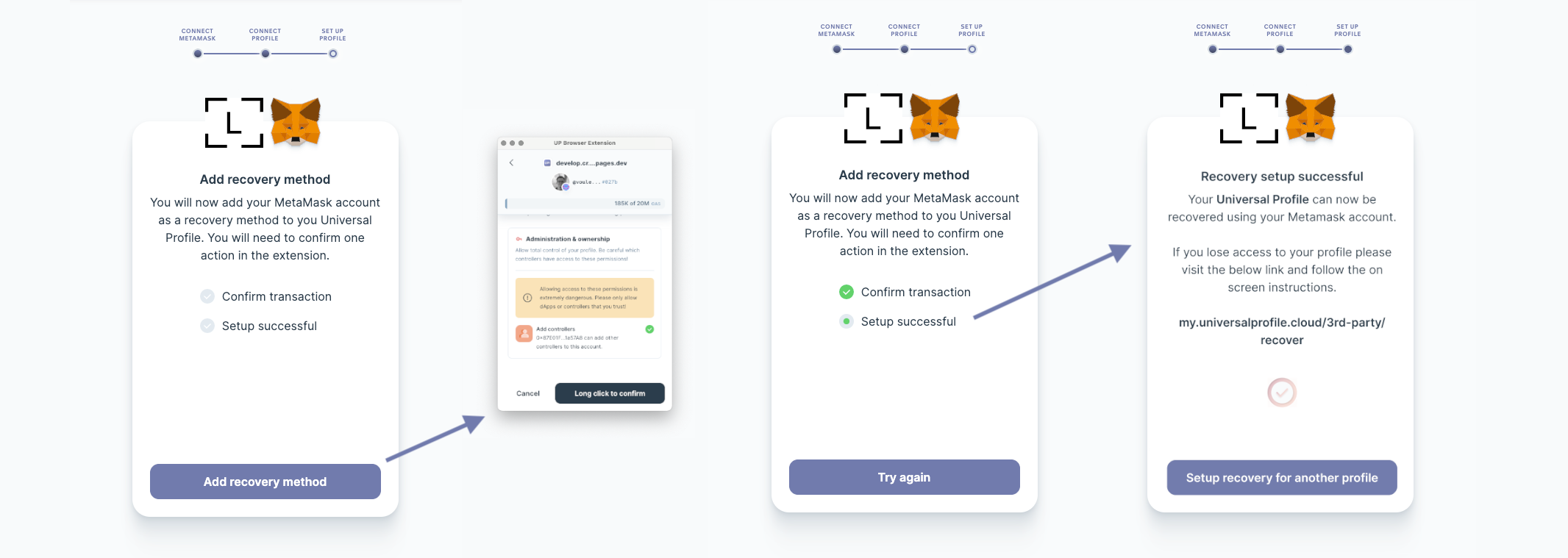
After the transaction has been executed, your new recovery controller will be set and will show up in the Controllers menu of the Universal Profile.
By default, the new recovery controller will be named Recovery key?. To better distinguish between different controllers, it's recommended to locally rename the key by opening the controller view and clicking the pencil next to its name. You can chose a more specific name like MetaMask Recovery or Ledger Recovery. Renaming the controllers won't affect any functionality.